Single Boot Installation Guide
This guide will walk you through installing TeaLinuxOS as the only operating system on your computer. It’s perfect for users who want a clean system setup with no dual boot or leftover partitions from other OSes.
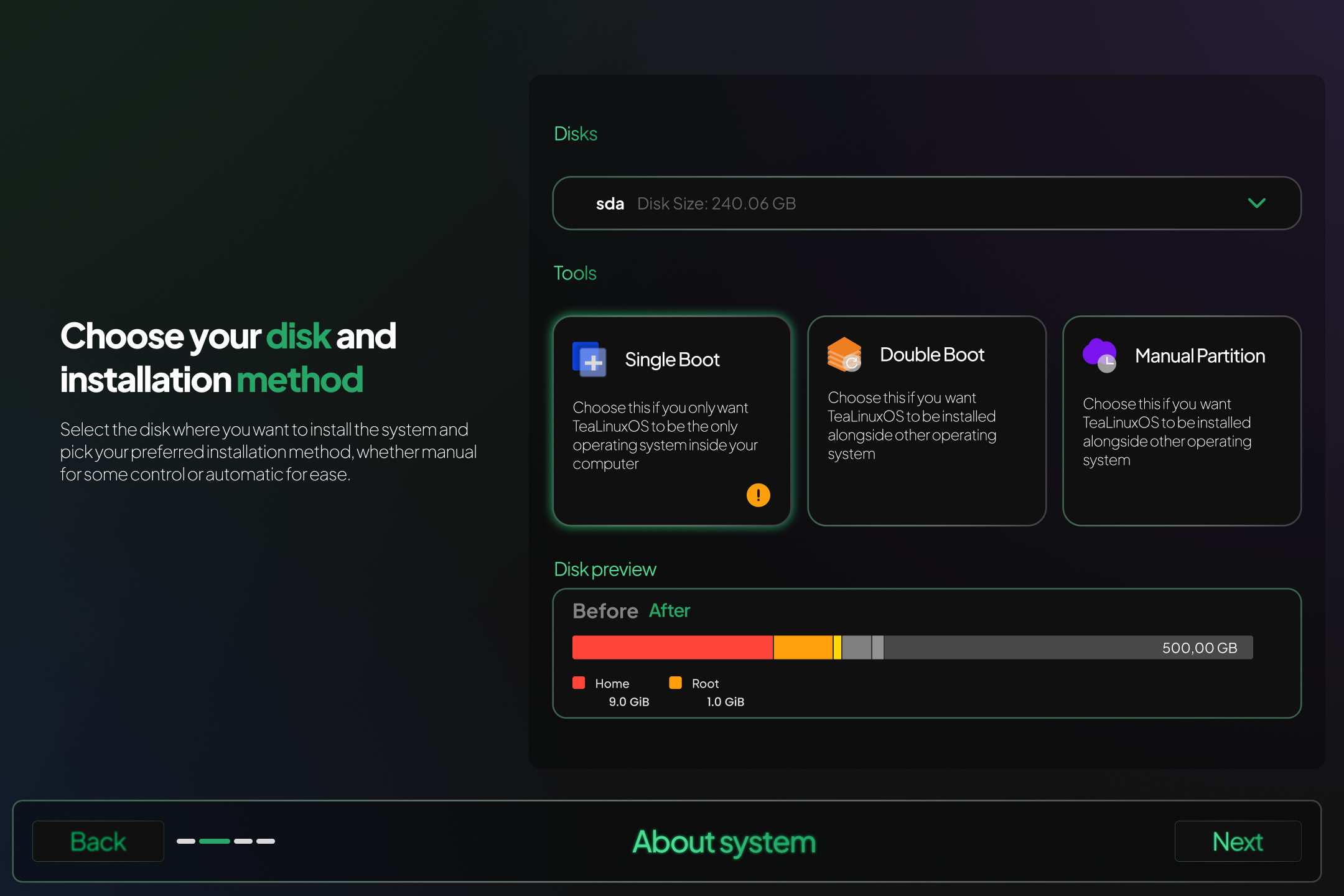
# Steps to Install TeaLinuxOS in Single Boot Mode
- Boot from the Installation Media
Insert your TeaLinuxOS installation USB or DVD and reboot your system.
You may need to access your BIOS/UEFI to set the boot priority so that it loads from the USB or DVD first. - Choose Installation Type
On the installation screen, select the "Single Boot" option.
This will erase all existing data on your selected disk and install TeaLinuxOS as the only OS.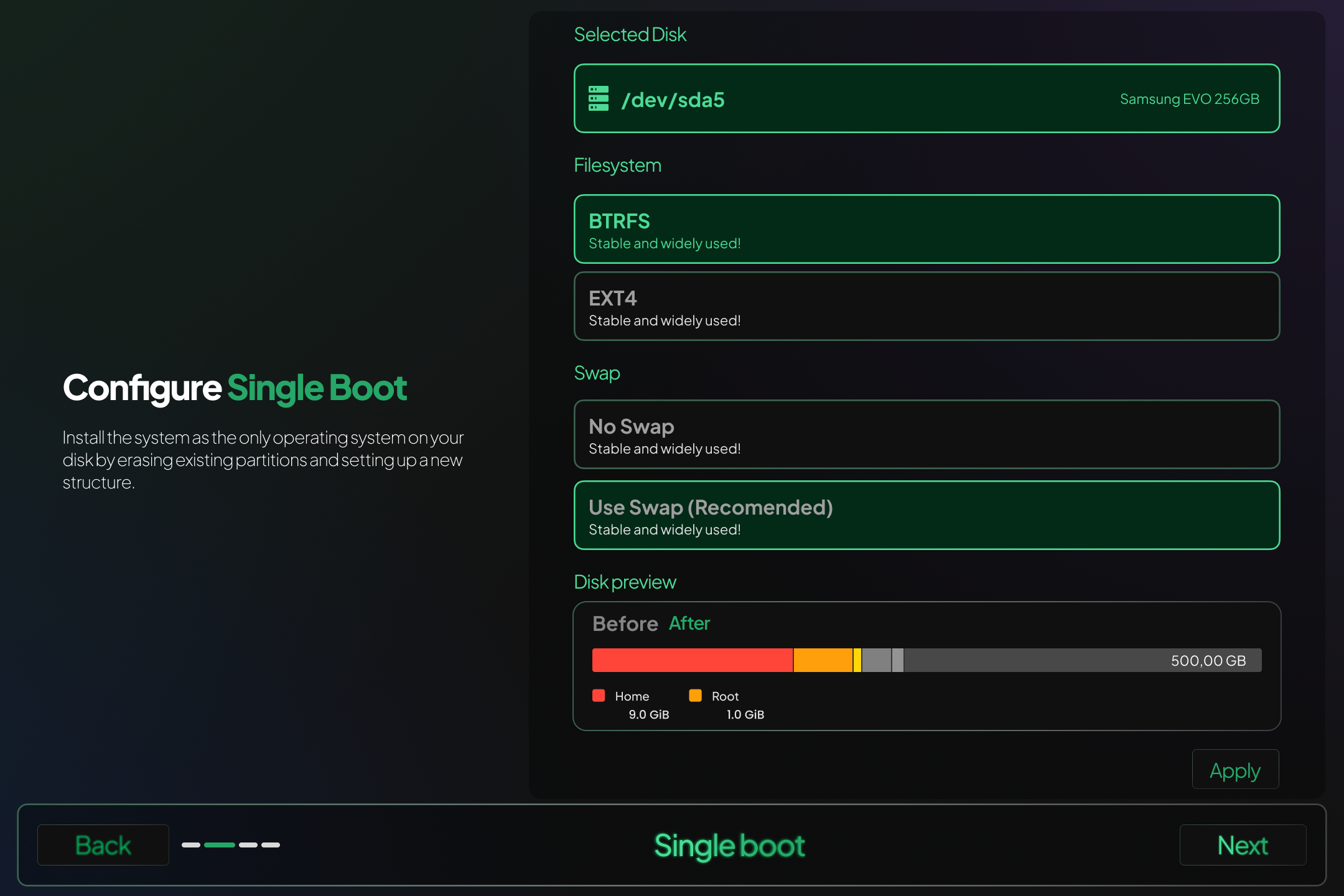
You’ll also be able to select the file system type here — common choices include:- EXT4: Stable and widely supported.
- BTRFS: Modern filesystem with snapshot and rollback support.
- Confirm Data Erasure
The installer will notify you that all data on the disk will be permanently deleted.
Make sure you’ve backed up any important files before continuing.
Important !
Single boot installation will remove all existing partitions and operating systems on the selected disk. Double-check that you’ve selected the correct drive before proceeding.